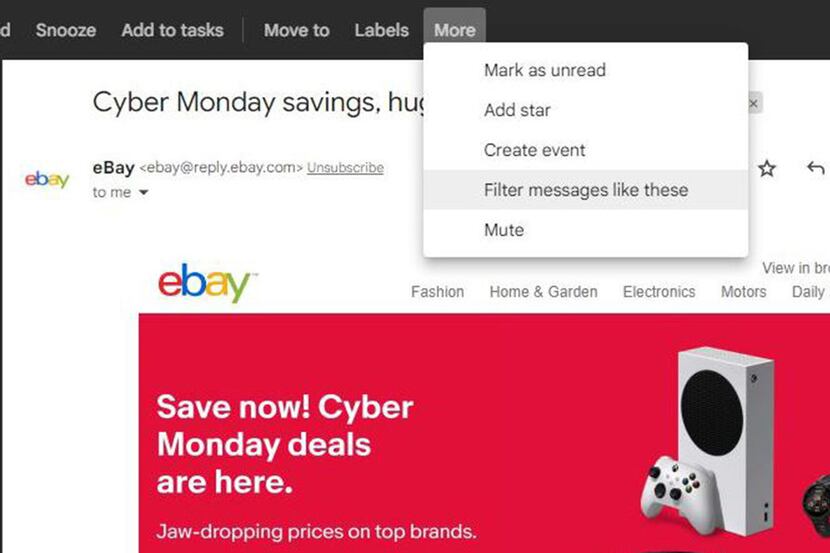I’m writing this column on Cyber Monday, and if your email inbox is anything like mine, every company I’ve ever dealt with online is sending emails trying to steer me to buy something on their website.
I don’t mind a company sending me emails about their sales if I am an active customer, but it does get a bit out of hand starting in early November.
On the plus side, some companies I buy from regularly include some promo codes or advertise pop-up sales, which I like.
On the minus side, a few of the retailers I like begin sending multiple emails every day.
I get it. Companies want to get your holiday shopping dollars as early as possible, before you get a chance to spend them elsewhere.
Remember a decade ago how big a deal it was to get a leaked copy of Walmart or Best Buy’s Black Friday ads? Now the companies start sending out those ads weeks in advance. Lining up at midnight or earlier on Thanksgiving evening used to be a big deal, but now the deals and doorbusters can largely be purchased online.
If you want to get a head start on your shopping list, a website like blackfriday.com can send you emails every day with the latest ads.
Getting back to those emails — what can you do?
I suppose it depends on whether they bother you or not.
Once I’m finished shopping, I usually take a few minutes and unsubscribe from the companies that send the most messages. There should be a link at the bottom of each message to let you stop the madness.
If you’d like to keep receiving the emails but not have them show up in your inbox, you can set up rules to mark them as read and archive them, which will leave them in your mailbox but only visible if you do a search.
In Google Mail, pull the message up on your screen, then look for the word “More.” Click on “More” to open a menu and choose “Filter Messages Like These.”
A dialog box will come up, prefilled with the email address of the sender. You can also edit the filtering criteria to include “To” or “From” or “Subject” words, then click “Create Filter.”
Other email providers like Yahoo or Microsoft will let you set up similar rules or filters. A bit of searching will show you how.
Jim Rossman is a tech columnist for Tribune News Service. He can be reached at jrossmantechadviser@gmail.com.